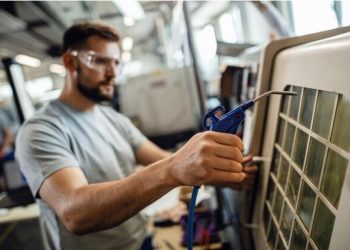In the dynamic realm of e-commerce, the ability to customize order statuses is crucial for both enhancing operational efficiency and providing transparent communication with your customers. Magento 2, renowned for its flexibility and comprehensive features, allows online merchants to tailor the order processing flow to their unique business needs. This guide meticulously details the steps to create custom order statuses in Magento 2, enabling you to fine-tune your order management process, from placement to delivery.
Understanding Order Statuses in Magento 2
Magento 2 differentiates between ‘Order Status’ and ‘Order State’, with the former being a way to inform customers of their order’s progress (e.g., “Pending”, “Processing”, “Complete”), and the latter representing the position of an order within the workflow. Custom order statuses provide a personalized touch to the shopping experience, reflecting specific stages in your order management system.
Creating Custom Order Status in Magento 2
Step 1: Navigate to the Order Status Menu
- Log in to your Magento 2 Admin Panel.
- Go to Stores > Settings > Order Status. This section is where all order status management tasks begin.
Step 2: Add New Order Status
- Click on the Create New Status button.
- Fill in the Status Code and Status Label for your new order status. The status code is used internally and should be unique, while the label is what your customers will see.
- After filling out the details, click on Save Status.
Step 3: Assign Order Status to Order State
- With the status created, you now need to assign it to a specific order state to determine at what stage this status will apply.
- Click on Assign Status to State.
- Select the order status you’ve just created from the dropdown menu.
- Choose an order state to assign this status to. Magento 2’s order flow is predefined, so ensure that your custom status logically fits within this flow.
- You can choose whether this status should be set as the default status for the selected order state.
- After making your selections, click on Save Status Assignment.
Step 4: Testing Your Custom Order Status
- It’s crucial to test the new status to ensure it appears correctly within your order management workflow.
- Create a test order and move it through the necessary states to reach the one your custom status is assigned to. Verify that the status updates as intended.
Practical Tips for Managing Custom Order Statuses
- Clarity and Consistency: Ensure that your custom statuses are clear and consistent, providing real value in tracking the order process.
- Customer Communication: Utilize custom statuses to improve communication with customers. For instance, statuses like “Awaiting Your Response” can prompt customer action when needed.
- Training and Documentation: Make sure your team is well-informed about the meanings of all custom statuses and how they fit into your order management process.
Conclusion
Custom order statuses in Magento 2 offer a powerful way to enhance your order management and customer service. By following the steps outlined in this guide, you can create statuses that reflect the unique needs and stages of your business’s order fulfillment process. Whether it’s to indicate that an order is being personalized, awaiting shipment, or any other specific condition, custom statuses can significantly contribute to a streamlined, efficient, and customer-friendly shopping experience.
As with any customization, it’s vital to ensure compatibility with your Magento 2 setup and to test thoroughly. Custom order statuses not only help in managing orders more effectively but also play a crucial role in keeping your customers informed and engaged throughout the purchase process.